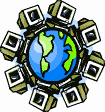|
Dial-Up Support
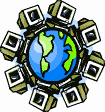
Return to Dial-Up Support
To create a new dial-up connection in Microsoft Windows 8:
- Access the Control Panel. There are a few ways to do
this. Choose one of these ways:
- On the Start Screen, right-click to bring up the bottom menu,
then click on "All apps" on the right end. Scroll to the end and
click on "Control Panel" in the Windows System section.
- While in any app, move the pointer to the lower-left corner of the
screen and right-click to bring up the advanced tools menu. Click on
Control Panel in the list.
- In a File Explorer window, browse to Computer, then
click on Open Control Panel in the Computer Ribbon bar.
The File Explorer window will change to become a Control Panel window.
- In the Desktop app, hold down the Windows logo key on the
keyboard, press the I key (the letter after H and before J), and let up
on all keys. Then click on Control Panel in the Settings
bar that pops out from the left edge.
- Click in the search box at the upper-right corner of the Control
Panel window, and type in the word "dial" as the search term.
- In the search results, in the "Network and Sharing Center" item,
click on the "Set up a dial-up connection" link.
- Enter one of our access numbers (838-4125 or 838-1001)
in the Dial-up phone number box.
- If you need to dial any special numbers to get a regular dial tone,
put those numbers before the access number. If you need your modem to
wait a moment before dialing, place a comma [,] where you need the
pause to be. For example, if you need to dial 9 and wait for a
dialtone to get an outside line, you should enter "9,838-4125"
as the access number.
- In the User name box, enter the Username information from the
brochure you received when you signed up with us.
- In the Password box, enter the Password information from the
brochure you received when you signed up with us. Your password will
show up as a series of dots as you type, unless you place a checkmark
in the "Show characters" box just below the Password box.
- Place a checkmark in the "Remember the password" box, or you
will have to type in the password every time you dial up.
- In the Connection name box, enter "SDC Internet".
- If your computer has more than one account, and if you want all
accounts to dial up to the Internet, then place a checkmark in
"Allow other people to use this connection" box. This will trigger
a User Account Control alert.
- Click on the Connect button. Your computer will try to dial
up to the Internet and test your Internet connection.
- If the test is successful, then you will get a window stating
"Select a location for the "SDC Internet" network." Click on either
the Home or Work button as appropriate. This will trigger
a User Account Control alert.
- If the test fails because your modem phone cable is not plugged in,
then plug in the cable and click on the Try again button.
- If you can't plug in the phone cable safely without shutting down the
computer, then click on the Set up the connection anyway
button.
- If the test fails for any other reason, then click on the Cancel
button, and start over once the cause of the problem is found and
fixed.
- You may get another window stating "You are connected to the
Internet" and inviting you to click on a Browse the Internet
now button. This will open Internet Explorer regardless of what your
computer's default Web browser is. Click on the Close button to
dismiss the window.
- Click on the Close button.
To connect to the Internet by dial-up:
- Click on the Settings icon in the Charms Bar.
- Click on the Network Connection icon, next to the Speaker
icon.
- Click on the "SDC Internet" name in the list in the
"Connections" section.
- Click on the "Connect" button that appears.
- Click on the Dial button.
To disconnect from the Internet:
- Click on the Settings icon in the Charms Bar.
- Click on the Network Connection icon, next to the Speaker
icon.
- Click on the "SDC Internet" name in the list in the
"Connections" section.
- Click on the "Disconnect" button that appears.
Return to Dial-Up Support
|