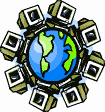|
Dial-Up Support
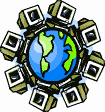
Return to Dial-Up Support
To create a new dial-up connection in Microsoft Windows XP:
- Click on the "Start" button, usually found in the lower-left
corner of your screen. It may look like this:
![Start button as it appears in the default (Luna) theme [ XP-style Start button ]](start-xp-luna.gif) , or this: , or this: ![Start button as it appears in the Classic theme [ Classic-style Start button ]](start-xp-classic.jpg) . .
- Choose "Control Panel" from the Start Menu.
Depending on how your Start Menu is configured, it may be in a
submenu called "Settings." Your Start Menu should look
similar to one of these two images:
![Start menu as it appears in the default two-column layout [ XP-style Start menu ]](ctrl-panel-xp.jpg)
![Start menu as it appears in the Classic one-column layout [ Classic-style Start menu ]](ctrl-panel-classic.gif)
- Choose the "Network and Internet Connections" category, then
"Setup or Change Your Internet Connection."
- If your Control Panel is in the classic icons view instead of the
default categories view, open the Internet Options icon, then, in
the "Internet Properties" dialog that opens, click on the
"Connections" tab.
- In the "Internet Properties" dialog box that opens, click on the
"Setup..." button. This will open the New Connection
Wizard.
- The first page of the New Connection Wizard introduces the
wizard and explains what it does. There are no options to click on, so
click on the "Next" button.
- Choose "Connect to the Internet" and click on the
Next button.
- Choose "Set Up My Connection Manually" and click on the
Next button.
- Choose "Connect using a dial-up modem" and click on the
Next button.
- Enter "SDC Internet" in the ISP name box and click on the
Next button.
- Enter one of our access numbers (838-4125 or 838-1001)
in the Phone number box and click on the Next button.
- If you need to dial any special numbers to get a regular dial tone,
put those numbers before the access number. If you need your modem to
wait a moment before dialing, place a comma [,] where you need the
pause to be. For example, if you need to dial 9 and wait for a
dialtone to get an outside line, you should enter "9,838-4125"
as the access number.
- Enter the Username and Password information from the brochure you
received when you signed up with us. Your password will show up as a
series of dots as you type, and you will have to enter it twice to
guard against typographical errors.
- Place a checkmark in "Use this account name and password when
anyone connects to the Internet from this computer" and "Make
this the default Internet connection."
- Unless you use a third-party firewall (such as Norton Internet
Security, McAfee Personal Firewall, or ZoneAlarm), place a checkmark in
"Turn on Internet Connection Firewall for this connection" as
well.
- Click on the Next button. Place a checkmark in "Add a
shortcut to this connection in my desktop" and click on the
Finish button.
After the New Connection Wizard finishes, you will have a new icon on
the Windows desktop. It will read "SDC Internet," and it may
have an icon similar to this:
![Dial-up networking icon in Windows XP [ Windows XP dial-up networking icon ]](xp-dun-icon.gif)
To connect to the Internet by dial-up, open this icon as you would any
icon, then click on the "Dial" button.
When you're connected to the Internet by dial-up, you will see an icon
in the Windows notification area (next to the clock) similar to this:
![Network connection icon in Windows XP [ Windows XP network connection icon ]](xp-dun-online.gif)
If you have more than one icon looking like this, point your mouse
arrow to each one for a moment, and wait for a tooltip to pop up.
The one for your SDC dial-up connection will read "SDC Internet."
When you finish with your dial-up connection, click on this icon to
open the status window, then click on the "Disconnect" button.
Return to Dial-Up Support
|